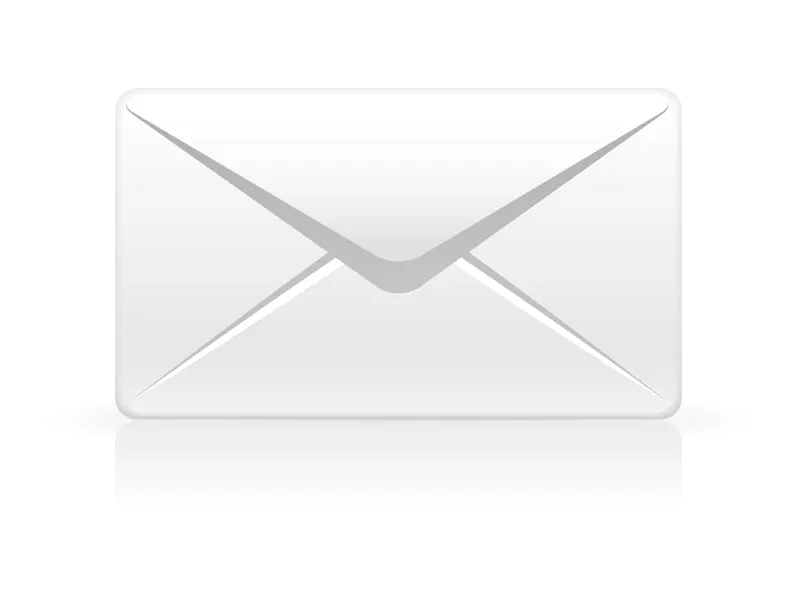Below are instructions for adding your Apexweb hosted email account on an Apple iPhone or Apple iPad device running iOS 18 operating system.
Ensure you have an active 4G or wifi connection before adding your email account.
1. Tap Settings.
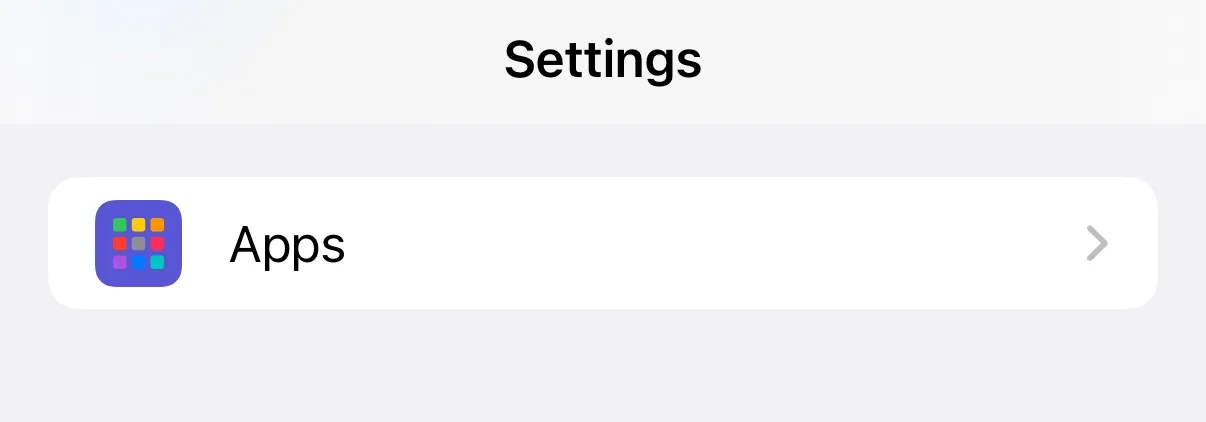
2. On the Settings screen, tap Apps.
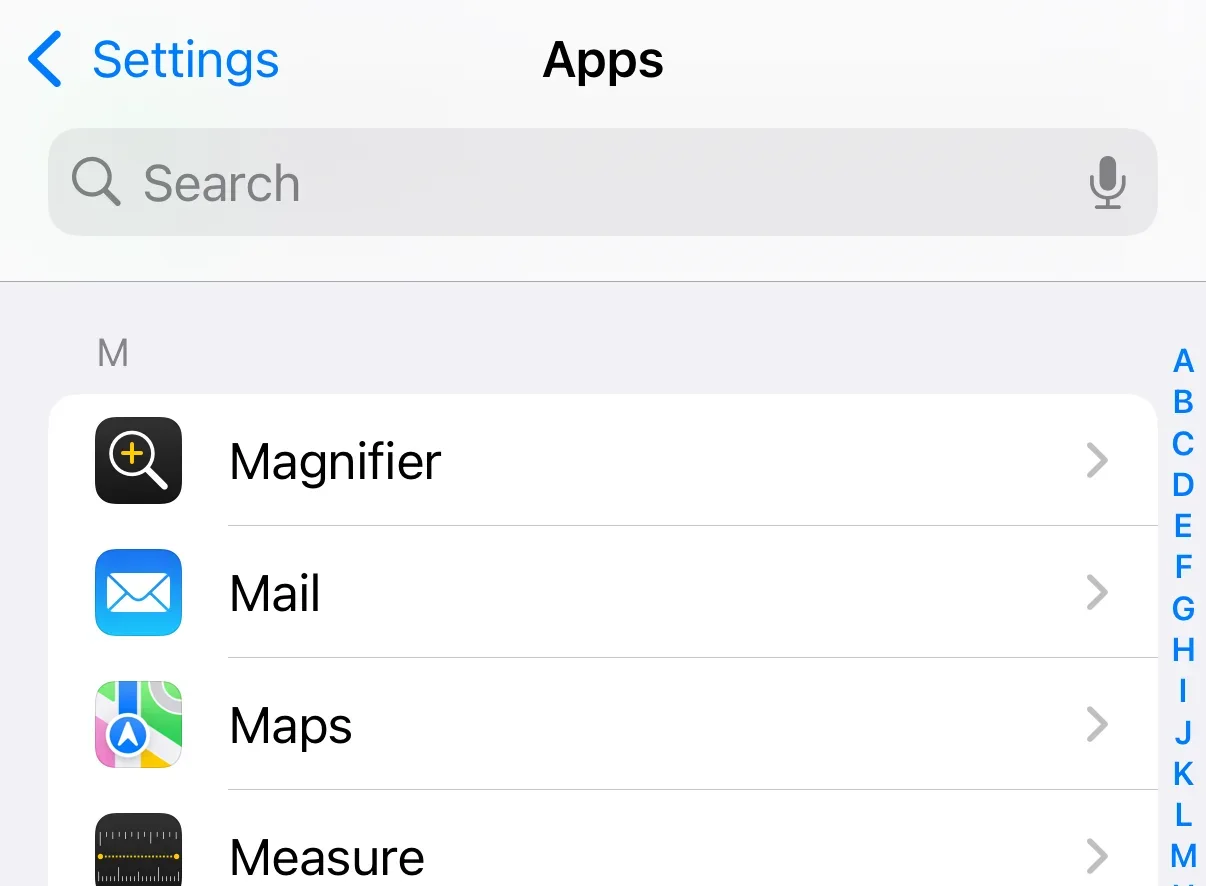
3. On the Apps list, tap Mail.
4. Tap Mail Accounts.
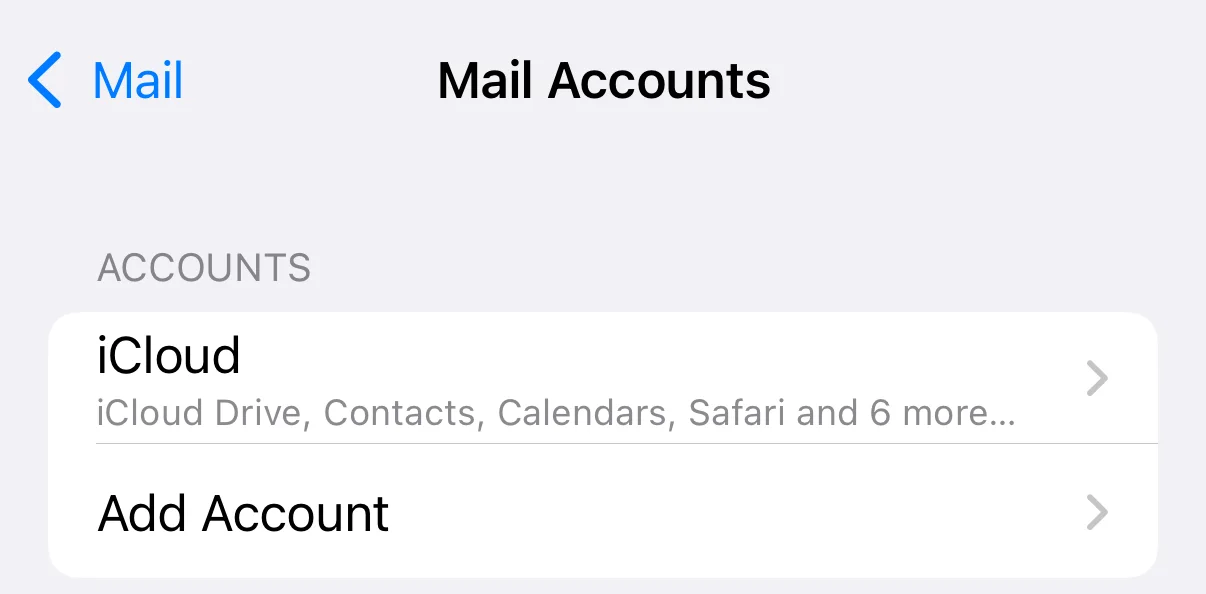
5. Tap Add Account
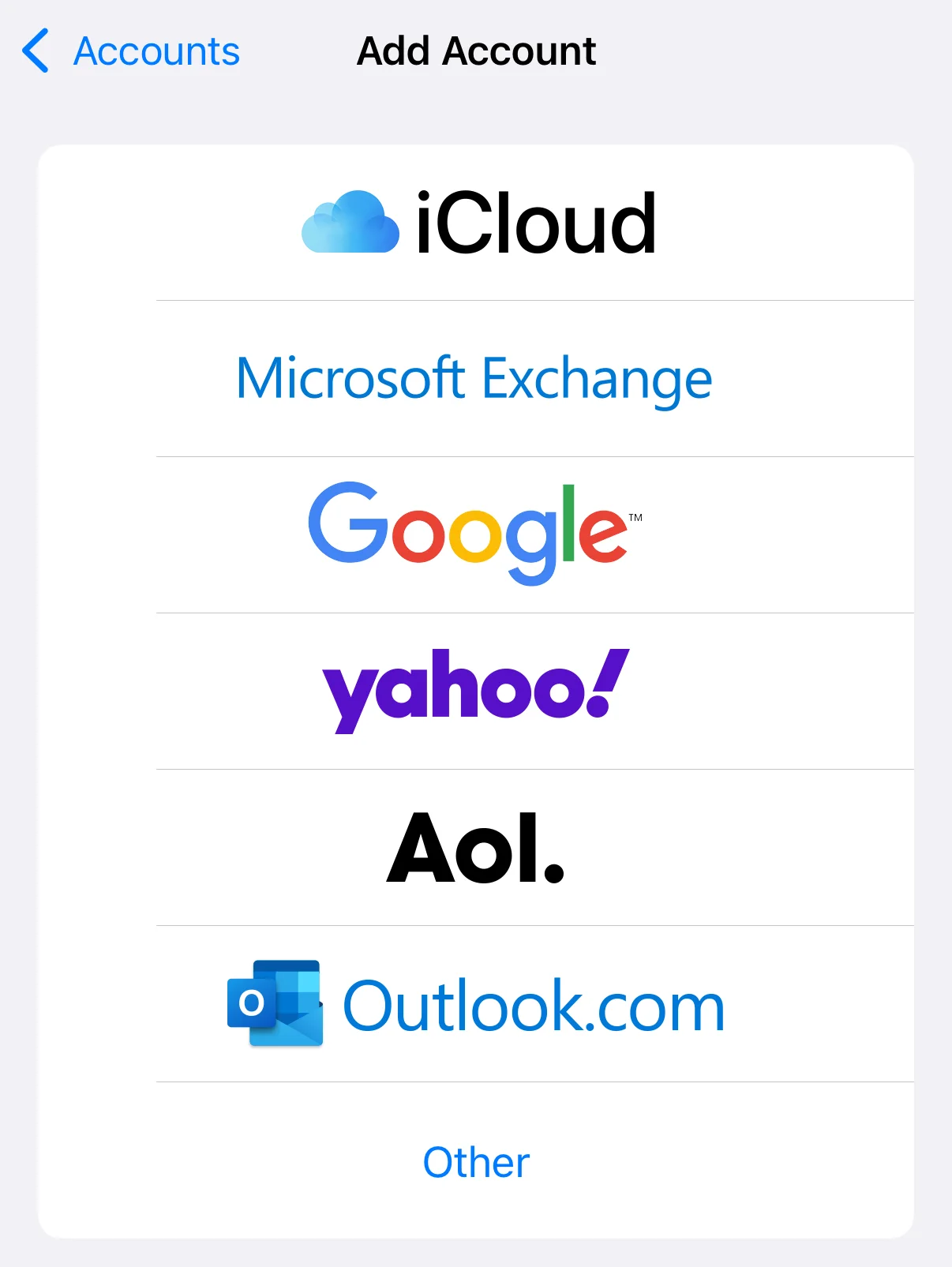
6. Tap Other
Enter your name, email address and password and tap Next

Name
The name to display on your email.Address
Your email address.Password
Your email account password.Description
A description of the email address to display in the email account list on your iPhone.
7. New Account form will open.
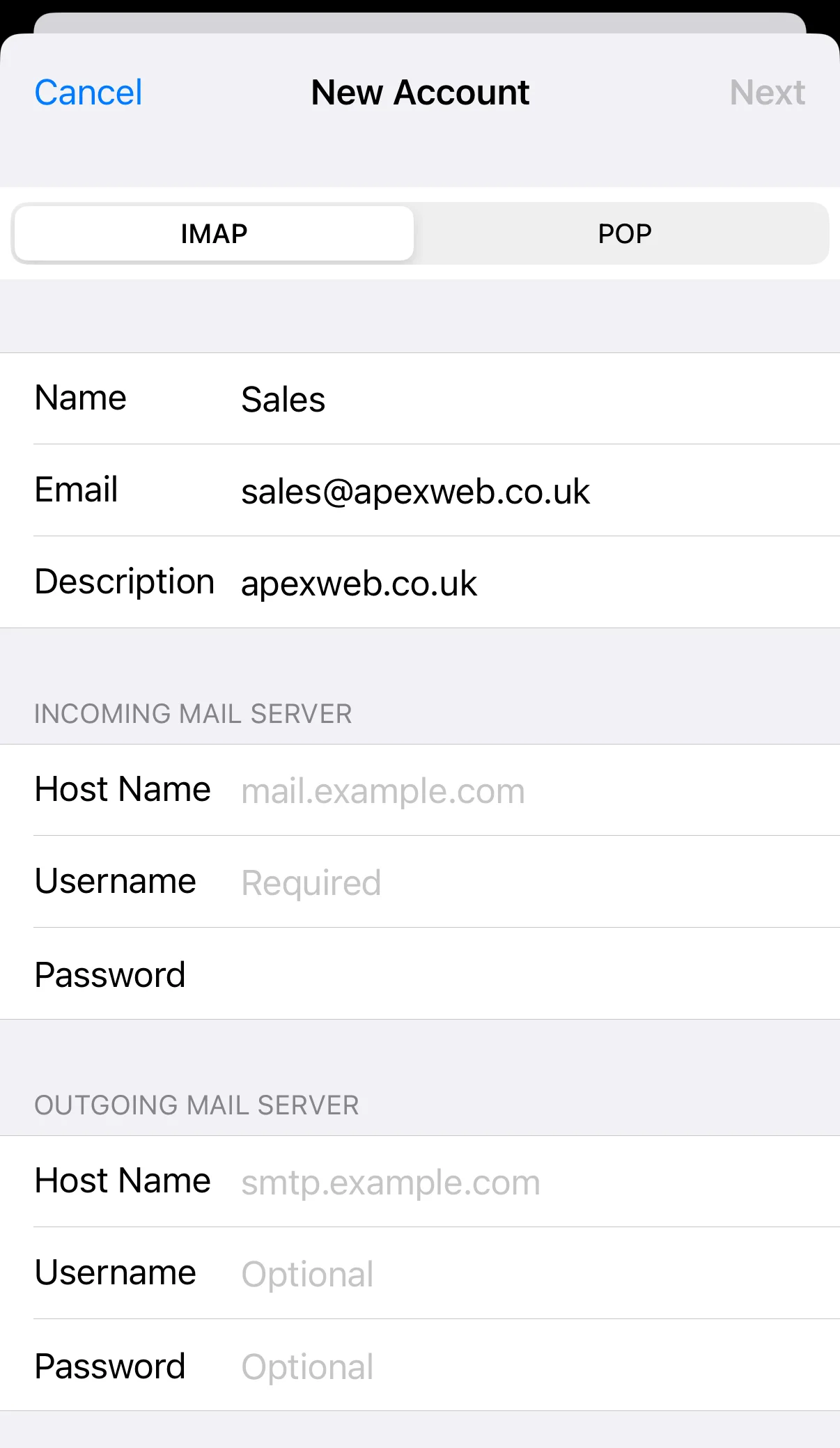
8. At the top of the screen select POP
9. Enter your Incoming Mail Server information:
Host Name
The incoming POP server: mail.apexweb.co.ukUser Name
Your POP username, this is your email address.Password
Your email account password.
10. Enter your Outgoing Mail Server information:
Host Name
The incoming SMTP server: mail.apexweb.co.ukUser Name
Your POP username, this is your email address.Password
Your email account password.
10. Tap Save
11. The screen will show Verifying at the top as it checks your account details and return you to the accounts page when completed.